Device Profiles
View Device Profiles
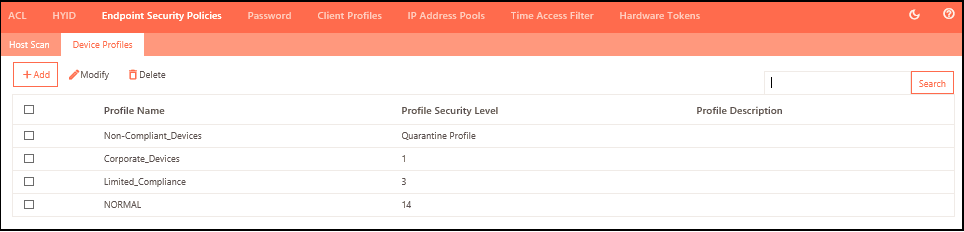
To view the list of Device Profiles and manage them:
-
Log on to the Management Console.
-
Go to Policies > Endpoint Security Policies > Device Profiles
-
The page lists all the profiles in a tabular manner with the following information:
| Field | Description |
|---|---|
| Profile Name | Displays the identifier of the device profile. |
| Profile Security Level | Displays the security trust level of the profile ranging from 1 to 20, with 1 being the highest. |
| Profile Description | Displays the profile description for easy recall. |
Add a new Device Profile
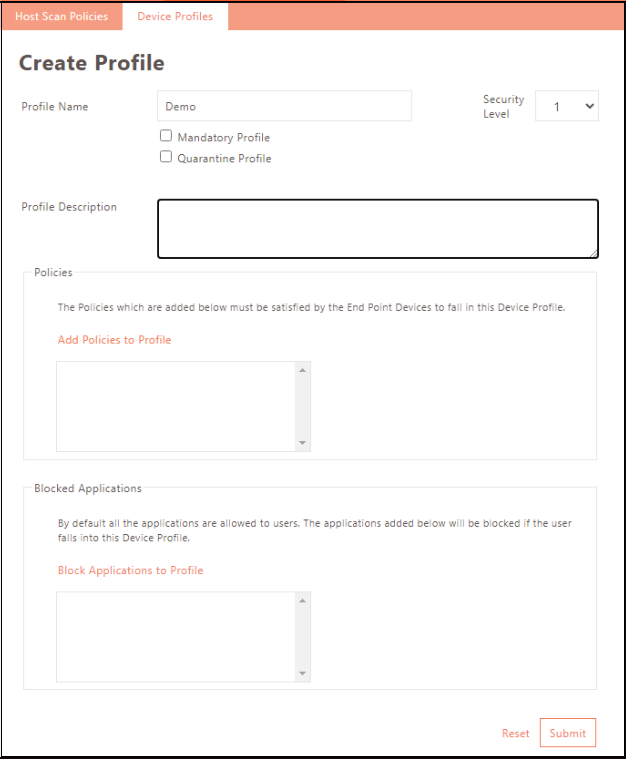
-
Log on to the Management Console.
-
Go to Policies > Endpoint Security Policies > Device Profiles and click Add.
-
Provide basic information for the profile as indicated in the table below.
| Name | Description |
|---|---|
| Profile Name | Enter the identifier of the device profile. |
| Security Level | Select the security level from the drop-down list. Endpoints are scanned in ascending order of Security Trust Level, with 1 being the highest trust level. |
| Mandatory Profile | Click to create a mandatory profile. The creation of at least one Normal profile is necessary to create a Mandatory profile. If one already exists, this field is disabled - only one mandatory profile is allowed. |
| Quarantine Profile | To create a Quarantine Profile, click the button. Creating at least one Normal profile is necessary to create a Mandatory profile. If it's already created, the field will be disabled. Only one Quarantine Profile can exist; any endpoint failing all other device profiles will be assigned to it. If no quarantine profile exists and the endpoint does not meet any other profile, the endpoint is denied login into HySecure Gateway. |
| Profile Description | Provide a profile description for easy recall. |
| Policies | Click Add Policies to Profile to add policies to the profile. |
| Blocked Applications | Click Blocked Applications to block the applications to the profile. |
Add Policies to Profile
Add the policies that need to be complied with by the endpoint to allow a user to log in.
-
Click the Add Policies to Profile link and select profiles to add to the list of mandatory compliance.
-
Click Add and Submit.
Blocked Applications
Deny specific applications to endpoints under this profile. All applications are allowed by default.
-
Click the Block Applications to Profile link on the Create Profile screen to access the Add/Block Applications from the Profile screen.
-
Block apps by selecting them in the Application table and clicking Add and Submit.
Modify Profile
-
Log on to the Management console.
-
Go to Policies > Endpoint Security Policies > Device Profiles.
-
Click the check box against the profile you want to edit and click Modify.
-
Modify profile details as needed. Refer to the Add Profile section for details.
-
Click Modify to save changes.
Delete Profile
-
Log on to the Management console.
-
Go to Policies > Endpoint Security Policies > Device Profiles.
-
Click the check box against the profile you want to edit and click Delete.
-
click OK to delete the profiles when prompted for deletion confirmation.